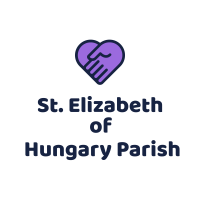If something goes wrong in Windows during startup, it is usually because a file that is needed at startup has been damaged or because there is a problem with, for example, a driver or a specific program component. Starting Windows in Safe Mode can in this case help us determine exactly which direction to look for. But what about the data that got lost because of sudden shutdown? With the recovery software tool you can make them well recovered.

When Windows starts without problems in Safe mode, we can safely conclude that there is nothing wrong with Windows itself, but that the problem is caused by another program file that is part of the start-up procedure.
Start Windows 10 in Safe mode
To be able to start Windows 10 in Safe mode it is necessary that at least the login screen is displayed. At the bottom right of the login screen, the Close button is displayed in Windows 10. This allows you to start Windows 10 in Safe mode as follows:
- Click on the Close button in the login screen.
- Hold down the Shift key and then click the Restart option.
- A blue screen is then displayed with the title Choose an option. Click on the Troubleshooting option in this screen.
- In the Startup settings screen that follows you will see a list of the options. Click the Reboot button on this screen.
- You are now offered the option to make a choice. Choose number 4, Start up in Safe mode.
The computer will now start in Safe Mode. If Windows then starts without problems, then you know that with Windows itself basically everything is fine.
Startup Windows 7 and older in safe mode
A computer with Windows 7 or older, where something went wrong during shutdown, will display a drop-down menu in the start-up screen in which you can choose to start in Safe mode. If this screen is not displayed, you can call this screen up manually by pressing the function key F8 shortly after switching on the computer. If the normal startup of the computer does not work, but the computer does start in Safe mode, then you can conclude that basically there is nothing wrong with both hardware and Windows.
- Continue searching for why the PC does not start
- However, this does not solve the problem that the computer does not start.
- The next step is therefore to think about what you did before you shut down the computer for the last time.
- Have you installed new software?
- Have you installed new hardware?
- Has your PC just been automatically updated?
- Have you received a message that you have not seen before?
- Have you changed anything about the computer settings?
- Have you installed a new driver for a hardware component?
If you can answer one or more questions with ‘Yes’, then the next step is to try, by using System Restore in Safe Mode, to restore the computer to the last shutdown state. When System Restore has been able to solve the problem, the computer will work as usual after being restarted.